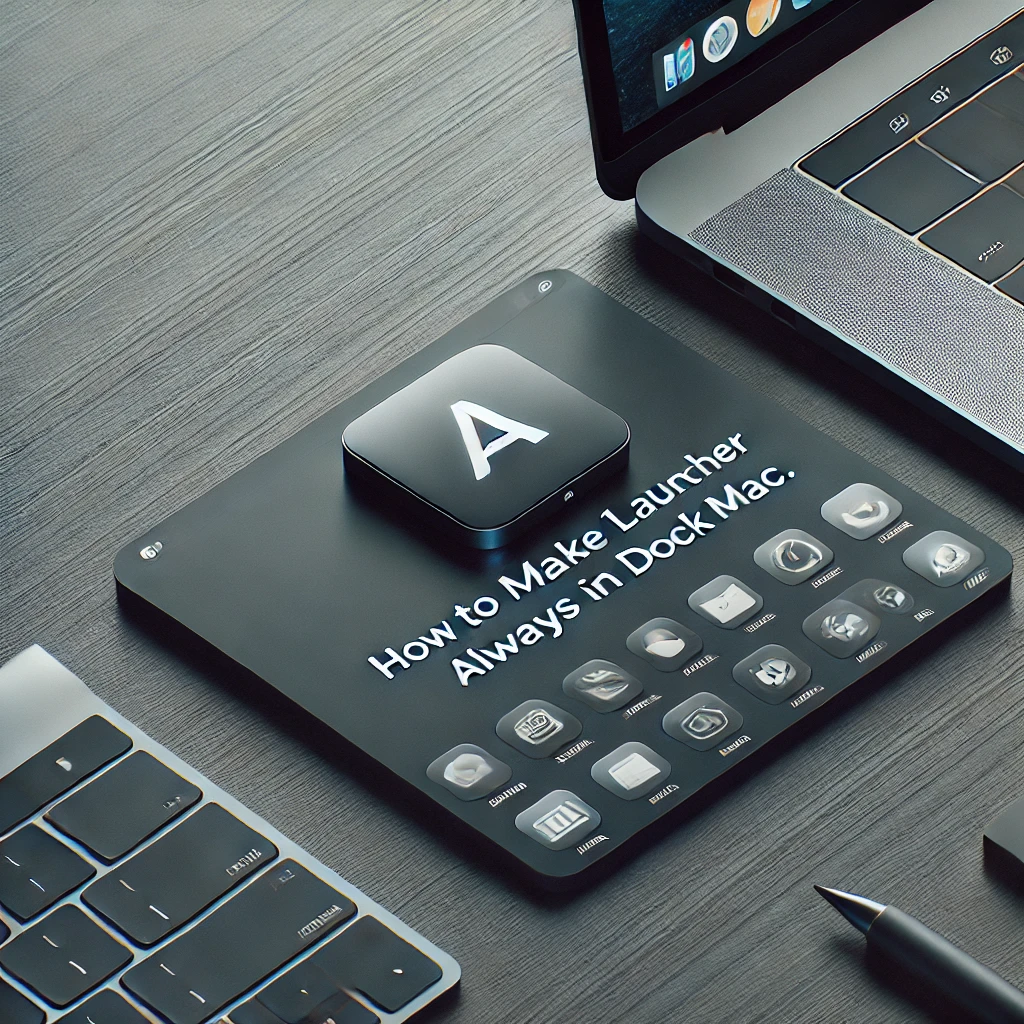Keeping TLauncher in your macOS dock allows easy access every time you use your Mac. Here’s how you can make sure TLauncher stays in your dock permanently.
Steps to Pin TLauncher to the Dock:
Open TLauncher:
- Launch TLauncher from your Applications folder or Finder.
Right-Click on the Dock Icon:
- While TLauncher is running, locate its icon in the dock.
- Right-click (or Control + click) on the icon.
Select “Options” and Set to Keep in Dock:
- In the context menu, go to Options.
- Click on Keep in Dock to pin it permanently.
Verify the Change:
- Quit TLauncher and check if the icon remains in the dock.
- Relaunch TLauncher to ensure it’s accessible.
Conclusion:
With these simple steps, you can keep TLauncher in your macOS dock for quick and easy access. This method ensures you don’t have to search for the application repeatedly. Let us know if you have further questions!